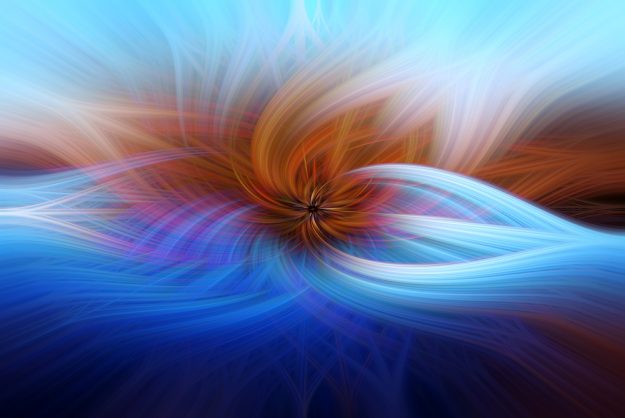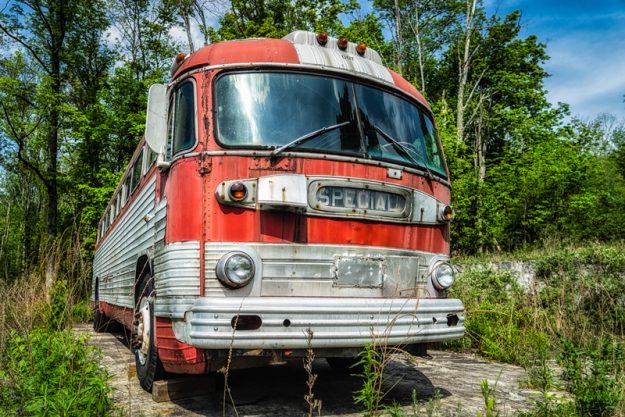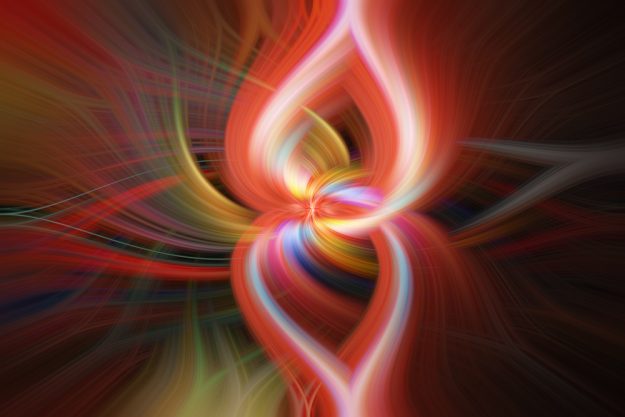So what is the Twirl Effect? Well, the Twirl Effect is a really fun way to turn an ordinary photo into an amazing abstract illustration using Photoshop filters. Yes, you need Photoshop or a program with similar filters available to do this.
Basically you start with an ordinary photo as I will show you below, and then apply a Pixelate Filter in Photoshop called Mezzotint. Next, you apply a Blur filter called Radial Blur which gives you a perspective zoom type effect. Then you apply a Distort filter called Twirl. Each of these steps can be modified for different looks, but that is the basic 1,2,3 of the Twirl Effect. Lastly you can add some contrast and modify the colors if you like to give the illustration more pop. You can even add some sharpening or blur for a more dreamy look… It’s really up to you and part of the creation fun 🙂
The Twirl Effect Using Photoshop – Creating a Cool Abstract Illustration with an Ordinary Photo
So I did find the more colorful he photos, the more interesting the result turns out. Also, symmetry makes a huge difference if you want your result to by symmetrical in nature. Here are a few examples including the original image first, then the Twirl Effect Result. Below that is the video tutorial I created for you, if you would like to have a go at it yourself 😉
The Twirl Effect Video Tutorial
So here is the video tutorial and please be sure to go full screen and select the best viewing quality so it looks nice and sharp!
Twirl Effect Sample #1
Twirl Effect Sample #2
Twirl Effect Sample #3
Twirl Effect Sample #4
Closing Remarks
That is about it for this quick photoshop tutorial type article, and I really hope you guys have some fun with this! I know I certainly have 😉
Thanks again for checking in everybody and please have a wonderful day,
Jay