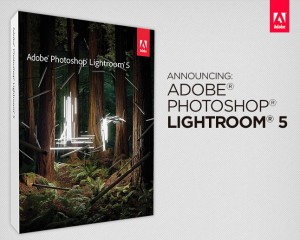In this article I wanted to share a new Lightroom 5 video tutorial focusing on workflow tips and developing Sony raw files. Primarily geared towards the newer user looking to get more out of their Lightroom experience, Sony raw files, and photography for that matter! The experienced user can also benefit from a few tricks and new features I’ll show.
Controlling the development process of a photo has been around since the dark room. Shooting raw is basically allowing you to develop the photo yourself to a large degree. Several programs are available for this process including the Sony software that comes with your camera. Unfortunately, the Sony software does not work very good on my Mac, plus it does not offer anywhere near the power of a program like Lightroom or Apple Aperture.
In my opinion Lightroom 5 is the best program to date for developing modern digital raw files. It has the most power, flexibility, and control.
If your camera is brand new you may have to wait a few weeks, or months worst case, for an update to come out. Updates contain lens and camera profiles as well as software refinements and bug fixes. Adobe is pretty fast about the camera profile updates with Lightroom the past two years or so.
Lightroom has manual controls to correct the lens flaws, but it’s not automatic like a good lens profile.
And without further ado:
Lightroom 5 – Workflow Tips and Developing Sony Raw Files
This video tutorial is a very high res screen capture recording, so be sure to select the HD quality for a nice crisp and colorful viewing experience. If you view it at low res, the images will not look near as good or sharp.
In this Lightroom 5 video tutorial I will teach lots of concepts on editing raw files and speeding up your work flow in the development module. Lightroom 5 is even more powerful and has a bunch of tools and keyboard shortcuts at its disposal. I will cover several concepts on enhancing images using various techniques in a variety of ways. The point is to try to teach you how to edit in different situations so you can apply the techniques on your photos. Every photo is different, so understanding the basic concept is very important. After that practice makes perfect.
First three minutes I go over a few Lightroom 5 settings that I think you should know about including solo mode and a few other things.
~3:30 – 15:00 – first edit – Using lens profiles, upright feature (manual mode), crop tool (crop overlays), sharpening your raw files, Noise?, adjustment brush overview, history panel and effects panel
15:10 – High ISO image and noise reduction overview
18:02 – end – Portrait editing Layla – White balance and eye dropper tool, spot removal tool, eye enhancing with radial filters, cropping, effects and graduated filter to even out exposure.
Images from the video tutorial:
Closing Remarks:
As you can see from this lengthy yet detail video tutorial, Lightroom 5 is incredible powerful and versatile. I only showed you a small taste of what can be done and there are many mays to do everything most of the time. For example, I used the radial filter for the eyes, but could have easily used the adjustment brush. I could have also used the tone curve to adjust exposure, but went for the easy sliders instead. Remember, practice makes perfect and it takes a while to learn what a photo needs. A monitor calibration system is also highly recommended if you’re doing printing. Seeing the correct colors and gamma values on your monitor is critical to getting accurate prints. These units range in price, quality, and features, but even the basic units under $100 us do a good job.
Lightroom 5 is currently going for $109 @ BHPhoto (Click Here), thanks to a $30 instant savings. You can also upgrade from an older version for a cheaper price if you have a valid version of course. Over @ Amazon.com (Click Here), Lightroom 5 is going for ~$111, and even cheaper from the open box section.
I’m still not sure what happened with the website hacking situation, but all comments are now all going to spam and I get hundreds a day. It’s impossible to filter them manually and I honestly don’t know how to fix it myself. I have a company looking into how and why my website files got corrupted, but it’s proving to be difficult. Hopefully this will all be fixed soon, and sorry for any inconvenience.
That is about it for now, but be sure to ask questions and comment below once the comment system is working again. In the meantime please ask questions on youtube or google+ in regards to this tutorial video and other recent posts please. The contact for also seems to be working for now if you need to get a hold of me.
Thanks again for checking in and I hope you got something out of this Lightroom 5 video tutorial.
Jay